Select your Language
Please, select a language for this page
AudioStream
These support guides will help you handle and care for your AudioStream.
Updating AudioStream’s Firmware (iOS Devices)
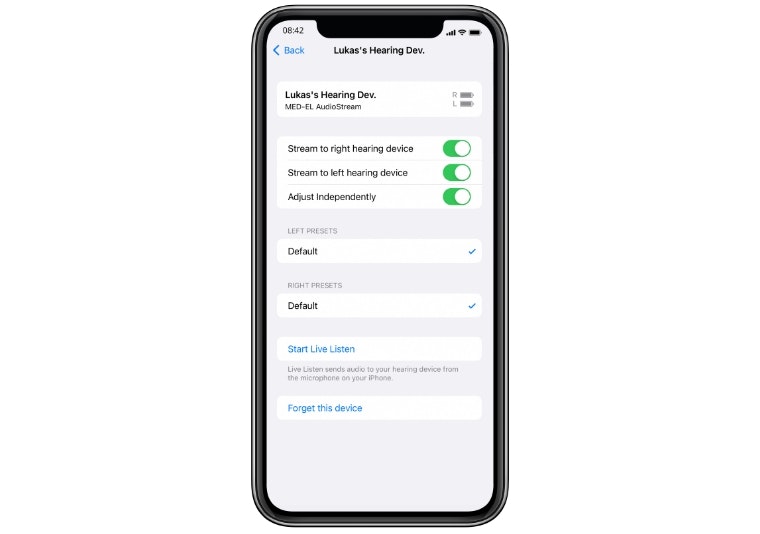
Open your settings and navigate to “accessibility” and then “hearing devices”. Tap on the paired AudioStream(s) under the MFI hearing devices section. Tap on “Forget this device” and then “forget”.
Make sure both your audio processor and your phone are fully charged before starting the update.
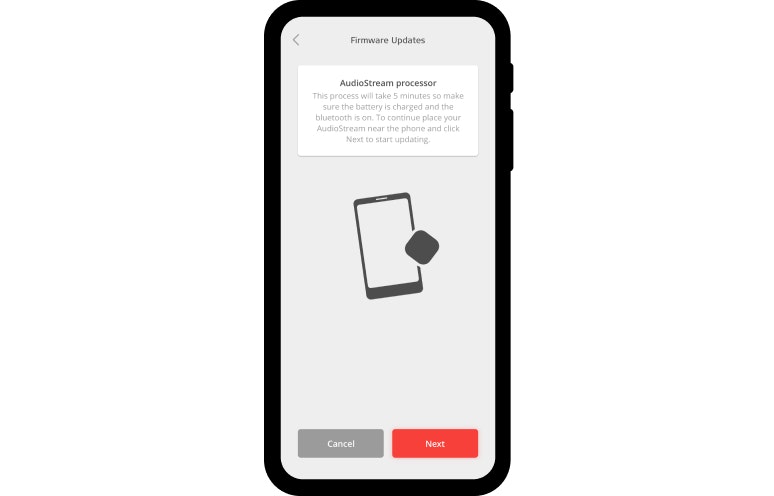
Open the AudioKey 2 app, press the menu in the upper left corner and open connectivity options. Select AudioStream and then “update”. Follow the instructions on your phone to complete the update.
If you have two AudioStreams, please turn off the second AudioStream while performing this step. If your AudioStream(s) are paired with additional mobile devices, please turn off the device’s Bluetooth®.
Repeat step 2 with your second AudioStream, if you have one.
Exit the AudioKey 2 app and navigate back to “hearing devices”. Tap on the section under MFI hearing devices. After a few seconds, it will indicate that your AudioStream(s) are connected.
AudioStream will connect automatically whenever it is switched on and your phone has Bluetooth enabled.
The Bluetooth® word mark and logos are registered trademarks owned by the Bluetooth SIG, Inc. and any use of such marks by MED-EL is under license.
Refer to your user manual for more information.

