Select your Language
Please, select a language for this page
AudioStream Adapter
These support guides will help you handle and care for your AudioStream Adapter.
Updating the AudioStream Adapter’s Firmware (iOS Devices)
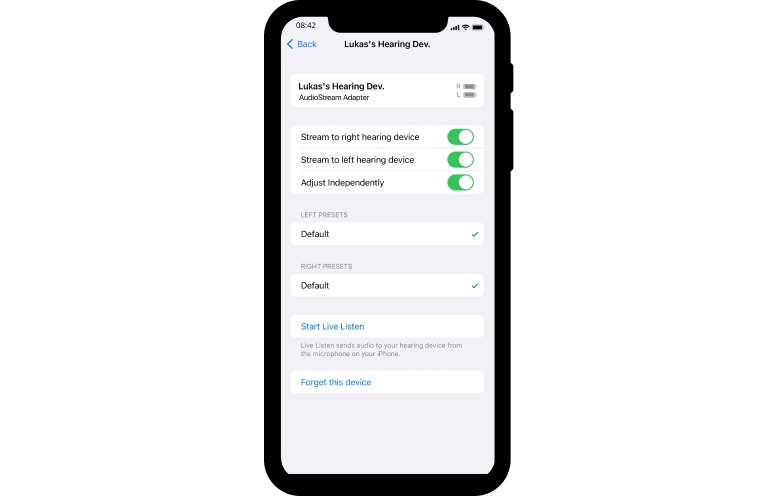
Open your settings and navigate to “Accessibility” and then “Hearing Devices”. Tap on the paired AudioStream Adapter(s) under the MFI Hearing Devices section. Tap on “Forget This Device” and then “Disconnect”.
Make sure both your audio processor and your phone are fully charged before starting the update.
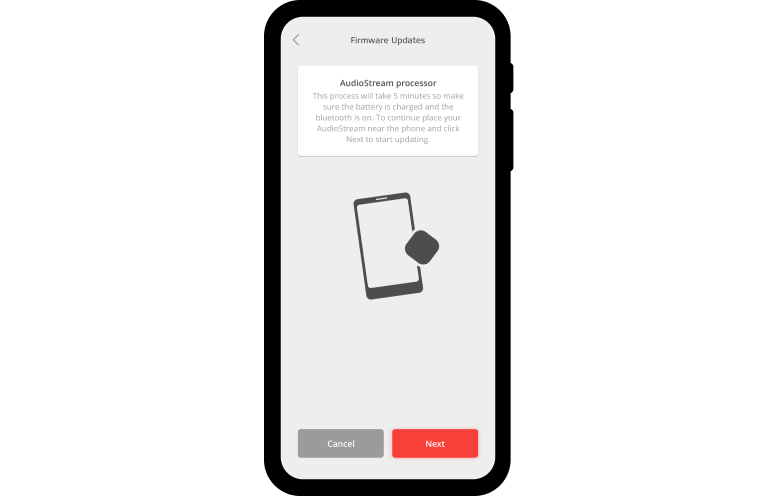
Open the AudioKey 2 app, press the menu in the upper left corner, and open connectivity options. Select AudioStream and then “Update”. Follow the instructions on your phone to complete the update.
If you have two AudioStream Adapters, please turn off the second adapter while performing this step. If your AudioStream Adapter(s) are paired with additional mobile devices, please turn off the devices’ Bluetooth®.
Repeat step 2 with your second AudioStream Adapter, if you have one.
Exit the AudioKey 2 app and navigate back to “Hearing Devices”. Tap on the section under MFI Hearing Devices. After a few seconds, it will indicate that your AudioStream Adapter(s) are connected.
The AudioStream Adapter will connect automatically whenever it is plugged in, your RONDO 3 is on, and your phone has Bluetooth enabled.
The Bluetooth® word mark and logos are registered trademarks owned by the Bluetooth SIG, Inc. and any use of such marks by MED-EL is under license.
Refer to your user manual for more information. |

